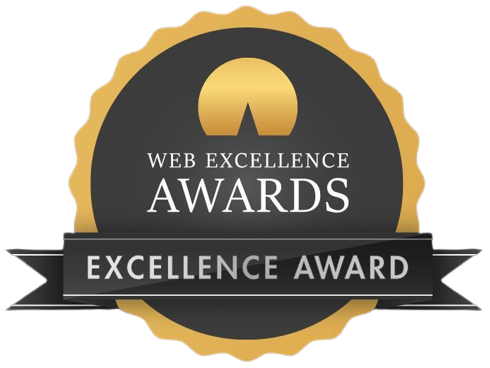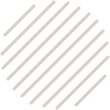
Convert Sage 50 to QuickBooks with PNATC
Sage 50 to QuickBooks Conversion
Intuit’s QuickBooks is the leading accounting software for small and mid-size businesses. PNATC group specializes in the implementation of QuickBooks across all industries.
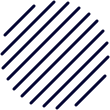
Intuit’s QuickBooks
Sage 50 to QuickBooks
Both Sage 50 and QuickBooks are considered to be two of the industry's most venerable competitors when it comes to accounting software solutions. Both The Sage Group plc and Intuit Inc., the firms that were responsible for the development of both accounting platforms, had their starts in the industry in the early 1980s virtually simultaneously. Both of these competitors have released a plethora of iterations of their accounting software over the course of the past few decades, beginning with desktop-based offline software tools and progressing all the way up to cloud-based solutions. When faced with multiple options, organizations frequently struggle to select the optimal one. Nevertheless, the option selected is wholly dependant on the specific requirements and preferences of the individual.
As an illustration, Sage Start-Up, QuickBooks SimpleStart, and QuickBooks Pro are all regarded as being of comparable quality for use in small enterprises. However, as a company expands in size and the accounting needs increase, it is best to migrate to more advanced solutions such as Sage 50 (formerly known as Sage Peachtree) and QuickBooks Enterprise. These programs offer more features and flexibility. Sage One (also known as Sage Business Cloud), Sage 50 Cloud, and QuickBooks Online (QBO) are the ideal alternatives to look for if you want to enjoy all of the benefits of cloud-based accounting. Nevertheless, the more important question is: Which one, among Sage and QuickBooks, is superior?

Comparing the features offered by different editions of Sage and QuickBooks is the most effective method for obtaining a solution to the topic that was just posed. For instance, in contrast to Sage 50 Cloud, QuickBooks Online has a tool referred to as 1099 tracking and reporting. QuickBooks is a potent tool for bookkeeping, whereas Sage can only handle the most fundamental aspects of bookkeeping, and this is one area in which QuickBooks excels. Additionally, the monthly cost of using QuickBooks Online is far less than using Sage 50 Cloud. A monthly price of $20 is required to use QuickBooks Online SimpleStart, but a monthly fee of $44.97 is required to use Sage 50 Cloud Pro.
After going through all of these comparisons and reviews, you might conclude that QuickBooks would be a better option than Sage. You can use this as a guide to help you transition from one format to another. A conversion from Sage 50 to QuickBooks is used as an example throughout this book. Please take note of this.
Converting Sage 50 to QuickBooks
Converting files from Sage 50 (Peachtree) to QuickBooks can be done quickly and easily with the assistance of the free conversion tool provided by QuickBooks. The following is a list of the steps that you are need to take:
First, fire up Sage 50 and navigate to the company file that needs to be converted.
Step 2: Locate the option labeled "Maintain" within the Main menu on your device. Proceed by selecting Maintain > Users > Setup Security from the menu.
Step 3: Select the tab labeled "Data Access/Crystal Reports" from the available options. Make sure the radio button corresponding to "With the following login details" is selected. To change your password, click the "Change" button. Close Sage 50 once you've finished updating the password.
Step 4: After that, you will need to download the QuickBooks Conversion Tool, which can be found in the downloads section of the official website for Intuit.
5. Start the tool in administrative mode by right-clicking its icon, then selecting "Run as administrator" from the context menu that appears. The dialogue box for the QuickBooks Desktop Conversion Tool will now appear. To convert a Sage 50 file, click the Browse button and locate the file you wish to convert.
Step 6 sees the appearance of a dialog box with the heading "Pervasive 32-bit ODBC Engine DSN Setup." Make sure that the name of the company file is the same as the name of the folder that houses the Sage 50 file. Select the OK button.
In the seventh step, type in the password (the one you set in Step 3).
In the eighth step, you will be prompted to choose the version of QuickBooks to which you want to convert. Choose the best available alternative. After that, click the Next button after you've located the company file.
Step 9: You will see that a window labeled "Ready to Convert" opens up. Click the Convert File button to get the process started. The conversion process starts, and depending on how long it takes, it could be a few minutes. When it is finished, a window will appear before you with the message "Finished!" in it.
Step 10: To view the converted file, select Open in QuickBooks from the drop-down menu.
That wraps it up! You can check the log file at C:UsersYourUserNameMyDocumentsIntuitQuickBooks Conversion Tool. It contains information about the transactions that could not be completed successfully.
Despite the fact that the procedure appears to be straightforward, there is still a possibility that complications could emerge for a variety of reasons.
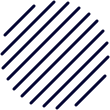
Just Before You Convert Sage 50 To QuickBooks
Before you get started with the process of conversion, there are a few essential considerations you need to bear in mind. Take, for instance:
In order to make the conversion possible, both the QuickBooks software and Sage 50 need to be installed on the same computer. The computer should then be restarted.
It is expected that the QuickBooks Database and the Sage 50 files linked with it would be stored on the hard disk of the computer.
The conversion tool that was utilized for the process cannot be used for the conversions that include many regions.
Your computer needs to meet all of the following system requirements for the conversion tool to function properly and accurately:
Microsoft Windows 7, 8, 8.1, or 10 as your operating system.
a processor with a minimum configuration of 500 megahertz Intel Pentium II
A minimum amount of RAM is 512 megabytes.
2.5 gigabytes available for use
Framework for Microsoft.NET, version 2.0 or later.
The conversion tool could convert files that were created in versions of Sage 50 2013 or higher.
The files are capable of being converted to QuickBooks Desktop Pro, Premier, or Enterprise versions 2015 and later.
Sage 50 to QuickBooks: What Transfers and What Doesn't?
Additionally, it is essential to determine in advance whether or not the Sage to QuickBooks conversion application translates all of the files and data from Sage to QuickBooks. In point of fact, the following files go through the conversion process:
- Accounts
- Account balances
- Customers
- Customer transactions
- Employees
- Items
- Payroll general ledger account balance information
- Vendors
- Vendor transactions
The files and data which can’t be converted include:
- Employee Year-to-Date information
- Fixed assets
- Employee wage/deduction information
- Sales/purchase orders and estimates
- Paychecks
- Payroll items (converted as journal entries) etc.
QuickBooks Work Flow
Converting from Sage 50 to QuickBooks Online
At this time, there is no way to directly convert Sage 50 data to QuickBooks Online data. If you make the conversion manually, you could run into some difficulties while switching from Sage to QuickBooks. First, follow the instructions in the previous section to convert the Sage files to QuickBooks Desktop format, and then import the QuickBooks Desktop files into QuickBooks Online. What you need to do is convert the Sage files to QuickBooks Desktop format. The following is a comprehensive guide that will walk you through the process of importing from QuickBooks Desktop to QuickBooks Online:
Step 1
First, access the company file that you need to export to QuickBooks Online by logging in to QuickBooks Desktop with the administrator account.
Step 2
If you are using Desktop Pro or Premier, you will need to navigate to the Company menu and then click the Export Company File to QuickBooks Online option. In order to access Desktop Enterprise, you will need to enter Ctrl+1, then Ctrl+B+Q.
Step 3
Click Start your Export.
Step 6
Choose the "Choose online company" option from the selection that drops down. Choose the business from the list that you want the new file to replace if you want it to happen.
Step 7
The next step is to click Continue. You will then see a text form that requires you to enter "Agree" into it. After that, select the Replace tab.
Step 8
In the end, choose Yes, then replace the data by clicking the Replace button after you have replaced the data.
Hire an Expert for Conversion - Book a Free Consultation with PNATC
Converting from Sage 50 to QuickBooks requires the assistance of a professional for a variety of reasons. Take, for instance:
During the process of conversion, there is a possibility that you may struggle to discover solutions to problems and correct errors if they occur.
If you try to do it by yourself, it can take a significant amount of time, and even then, some of the files might not convert successfully.
Even if you make a seemingly insignificant error during the process of converting, there is a possibility that some of your data will be lost.
Store and track everything in one place, making it easy to access and stay in compliance.
Chart of accounts, Aged receivable and payables, Supplier details, Bank transactions and yes, there is more.
QuickBooks Work Flow
The following are some guidelines that can be used to select the most reliable Sage to QuickBooks conversion services:
At this time, there is no way to directly convert Sage 50 data to QuickBooks Online data. If you make the conversion manually, you could run into some difficulties while switching from Sage to QuickBooks. First, follow the instructions in the previous section to convert the Sage files to QuickBooks Desktop format, and then import the QuickBooks Desktop files into QuickBooks Online. What you need to do is convert the Sage files to QuickBooks Desktop format. The following is a comprehensive guide that will walk you through the process of importing from QuickBooks Desktop to QuickBooks Online:
- Inquire with the service provider as to whether or not they would convert the prior transactions. As many of these transactions as possible must be converted so that you do not need to look back to the archives.
- Does the provider of the service offer a guarantee for the conversion?
- Check their success rate as well; have they ever been unable to convert the files successfully?
- I was wondering how long it would take them to convert the files.
- Do they offer help after the conversion has been completed or not?
- Finally, examine the quote they provide and contrast it with quotes provided by other companies.
Not only do you get services for converting and migrating accounting data from Sage 50 to QuickBooks Online when you work with PNATC, but you also get these services for converting and migrating accounting data from Sage One, Xero, Sage 50 to Xero, and so on. Our satisfied and content customers include of tiny businesses all the way up to huge corporations, and we've been able to offer them hundreds of conversions thanks to the years of experience and exposure that we've gained over the course of our business. Our competitive advantage is that we can provide individualized service at the lowest possible cost, with the confidence that data will be converted precisely and without any loss of information.
You can also rely on us for accounting data conversion in a wide variety of different areas, including but not limited to Clear Books to Xero, Xero to QBO, TAS to Xero, Excel to QBO, Bright Pearls to Clear Books, and more. We are pleased to say that the conversions can be finished in three to five working days.
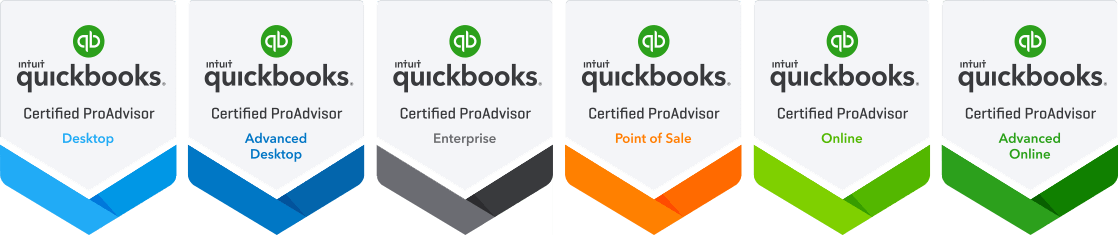

Sage 50 and QuickBooks Data Conversion
See Our Reviews Online
Working on projects with Joshua at PNATC has been a fantastic experience! Josh knows his stuff. The folks at PNATC not only know the technology, they are expert accountants and understand all things finance. Having those resources in one place is a huge advantage. And Josh is just an all-around great person, easy to get along with.
Max Tyack
P&N Client
Highly recommended accounting technology firm. It's a pleasure to work with them. Super friendly and knowledgeable staff. Josh and Scott always think out of the box to find solutions for the most complicated migrations.
Meir Stauber
P&N Client
Great firm. I work with them and recommend them to all of my clients. They have an amazing staff and phenomenal at taking care of Quickbooks. They go above and beyond and I often get unsolicited thank yous from the people I send their way. I would recommend them highly.
Declan Daly
P&N Client
PNATC has been teaching QuickBook and Accounting classes to SCORE members over the past 10 years. They are experts in these topic areas and have been a tremendous value to hundreds of SCORE's members. Truly an outstanding base of knowledge! Kristin Cavataio and Andy Presti are top notch.
Kendra Anderson
P&N Client
Josh is my No 1 person to go to with any question re Zoho Inventory. Not only is he knowledgeable, he is quick to help and excellent at explaining complex processes in a simple digestible manner. Would recommend PNATC and their team esp Josh.
Meeta Gargav
P&N Client
Home - Website lead
We will get back to you as soon as possible.
Please try again later.
Contact Information
(203) 489-9887
Office Locations
225 W 35th St, Suite 5B New York, NY 10001
350 Bedford St., Suite 303 Stamford CT 06901
About PNATC
QuickBooks
QuickBooks Services
All Rights Reserved | PNATC | Privacy Policy | Terms and Conditions