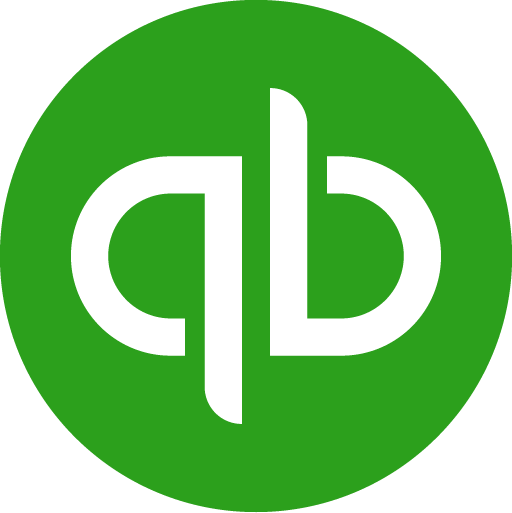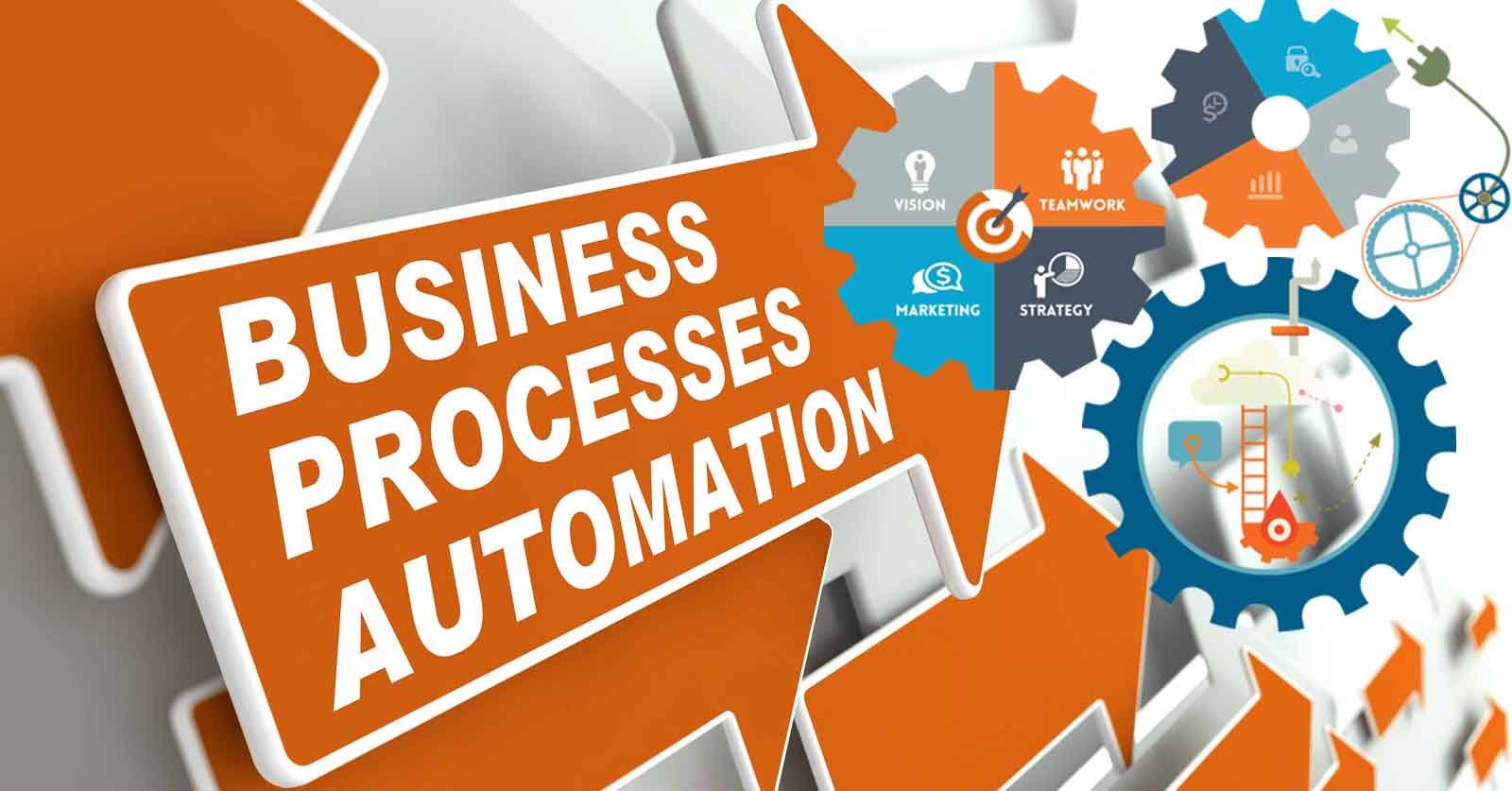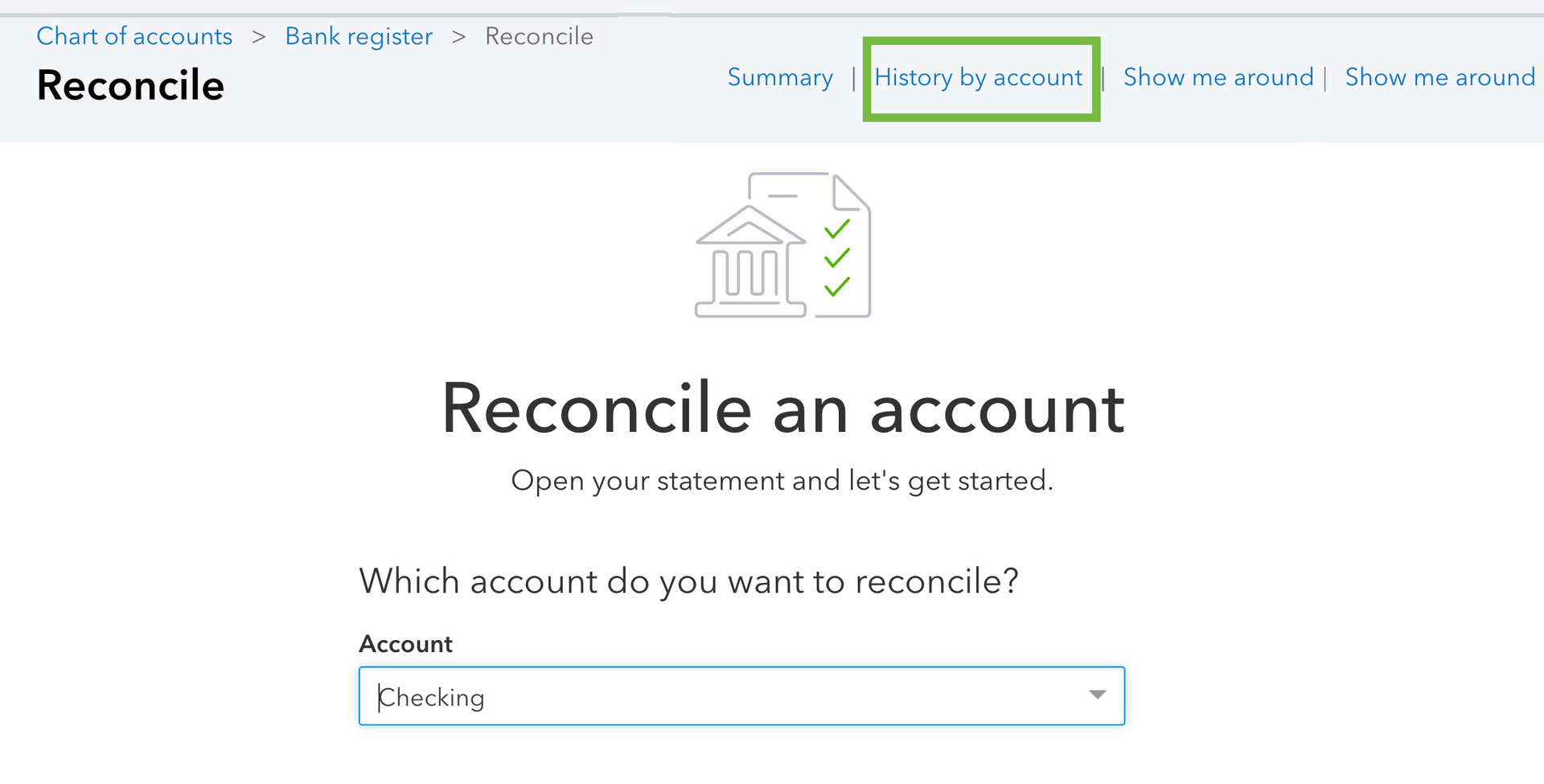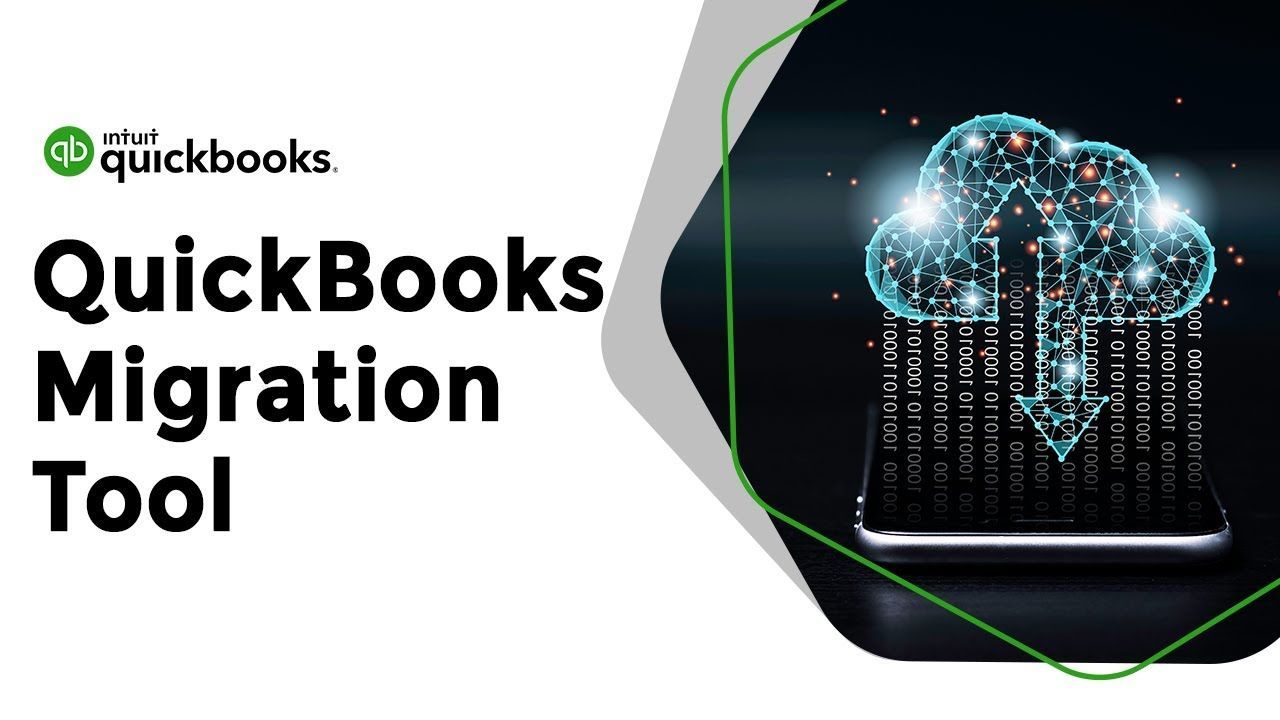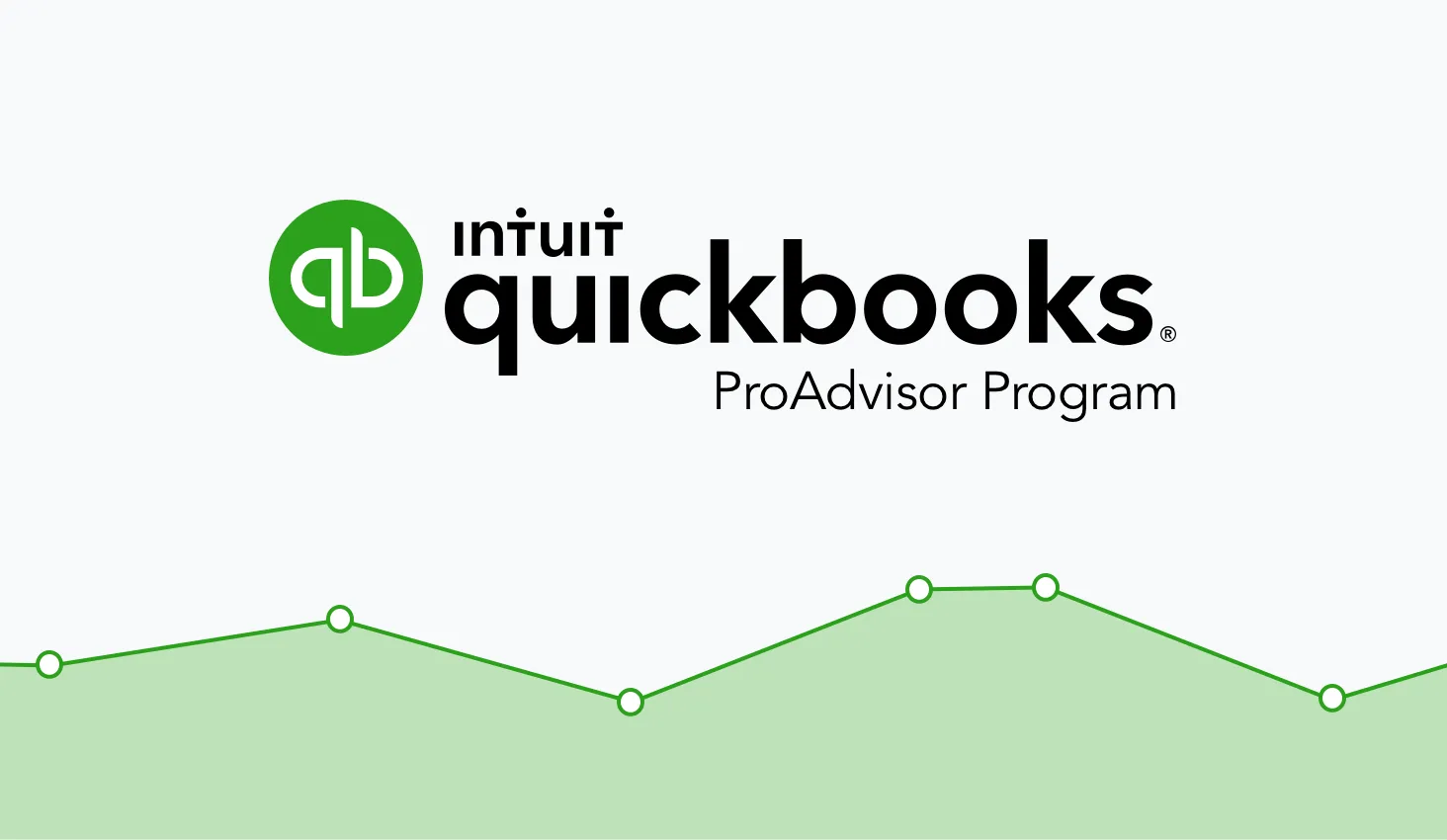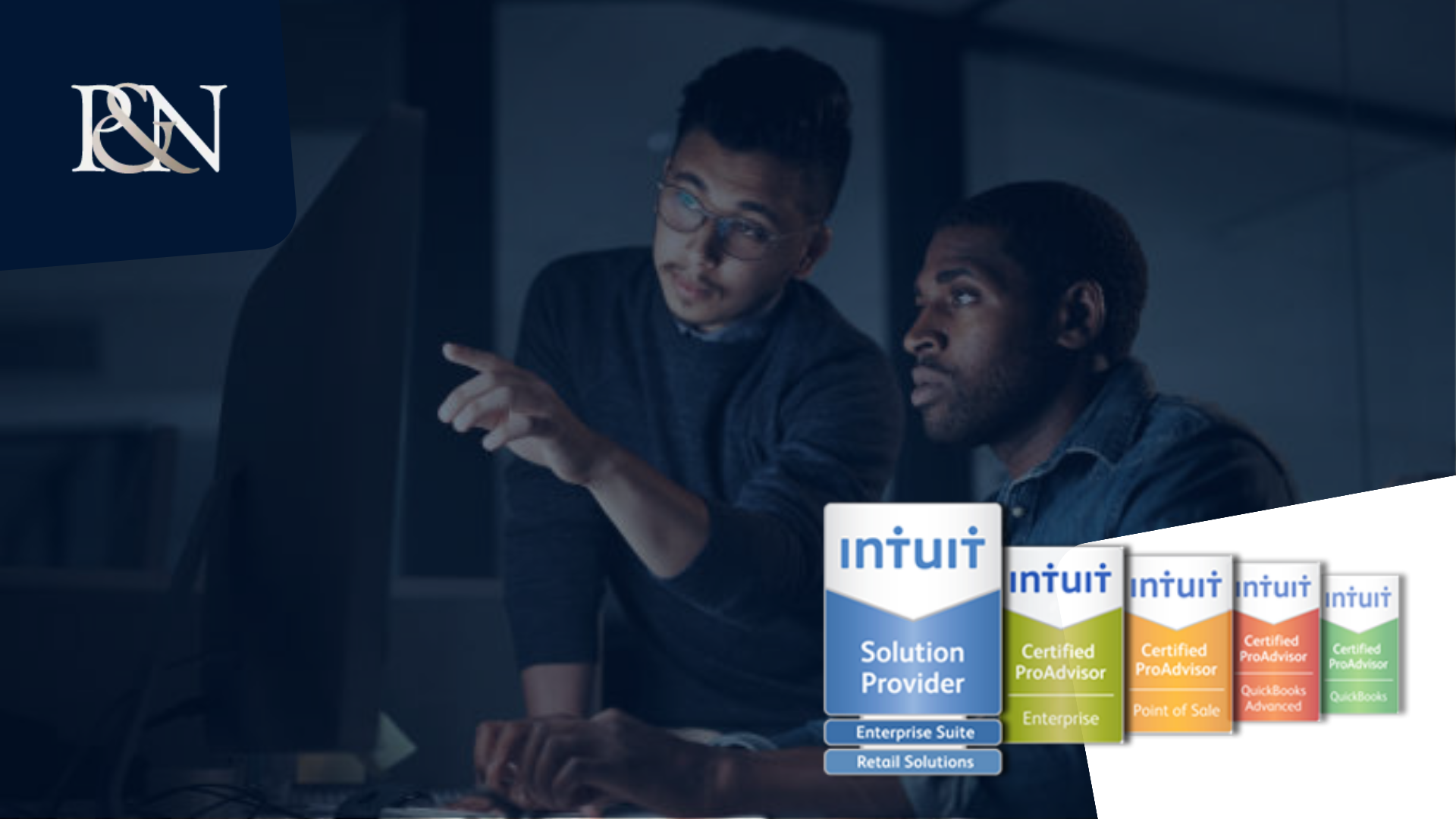QuickBooks Condense Data
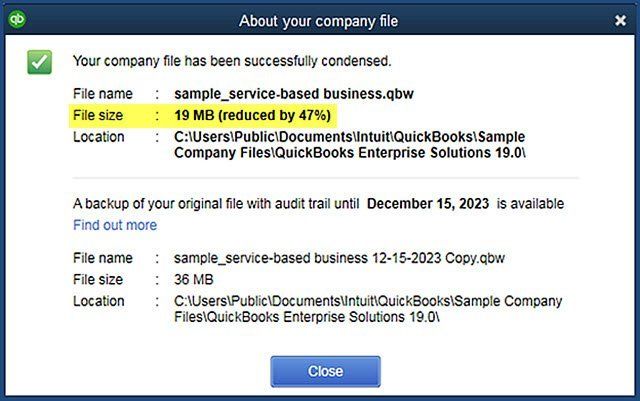
The QuickBooks Company File is almost certainly the most important component of the QuickBooks apps installed on your computer. It includes all of the pertinent data pertaining to your company and contributes to the smooth performance of the majority of the QuickBooks activities. Nevertheless, due to the vast size, firm data that are 5–10 years old or older run the risk of encountering problems. Users may get over this issue by making use of the QuickBooks Condense Data Utility, which will reduce the size of the problem and bring the company file's efficiency back to normal. Let's have a thorough conversation about this tool, and then investigate the steps involved in consolidating the business file in QuickBooks.
Hint: Experiencing problems with your QuickBooks company file? Is it causing you to fall behind in your daily work? Schedule a free consultation with one of our QuickBooks ProAdvisors. If you'd like a call back instead - click here. Need to chat with someone immediately? See our Live Chat located on the bottom right-hand corner of our website.
What is the QuickBooks Condense Data utility?
QuickBooks has a unique utility called the QuickBooks condense data utility. This utility is a tool that reduces or condenses the size of a bloated QuickBooks file, which is one of the factors that contributes to the overall inefficiency of operating QuickBooks. It will delete and summarize any old transactions that have been closed, as well as make a backup copy of your data file for archive purposes. Having said that, that is not the only reason why you require the utility.
The following is a list of additional arguments to support this proposition:
- When you import the Company File from Quick Books Desktop into Quick Books Online.
- If you are getting dangerously close to reaching an inventory list limit.
- In the event that you have upgraded all of the components that make up your system.
- if your accountant or financial adviser has considered a variety of different options and has decided to simplify the information instead.
What should be taken into consideration before condensing a Company File in QuickBooks?
Before you can condense a Company File in QuickBooks, you will need to investigate a few different components first. Take a look at the following points:
Action That Is Irreversible in Its Consequences. You should not rush into making the decision to condense your company file since you will not be able to undo the action once it has been performed. Therefore, you should only condense the business file in QuickBooks when you have an exceptionally high need for the feature.
May or may not be effective on company file size – There is a good chance that it will not condense the size of your company file because the open transactions and some of the inventory items may not be condensed, which will not affect the overall size of the company file. However, there is a possibility that it will reduce the size of your Company File.
As we mentioned that it doesn’t remove some transactions in the second point, here is a list of them with reasons:
- Transactions Related to Payroll (If the data is before the last day of the year or unreviewed W2 of an employee).
- The following: invoices, payments, credit notes, and cheques for refunds (If not linked to each other).
- Payments made using Undeposited Funds (If not deposited to a bank account).
- Bills, checks for the payment of bills, and credits for bills (If not linked to each other).
- Invoice cost estimates (non-posting items cannot be consolidated into posting transactions)
- Unpaid Sales Tax in the column labeled Pay Sales Tax (They are open transactions).
- Transactions that are connected to a transaction that cannot be condensed.
It also has an effect on certain reports, but just for the condensed time period. Take a look:
- Various Reports Based on the Items and Accounts
- Reports that are based on cash coming in vs cash going out in relation to either income or expenses
- Reports that are filtered by class
- Contains in-depth reports on both sales and purchases
- Reports on the responsibility for Sales Tax
- A/R collections report
- Audit trail report
- Reconciliations
Hint: If you make a backup of your QuickBooks Company File before you condense it, you'll be able to keep your QuickBooks reports intact. Merge the data from both the post-condensed company file and the archival backup file in another software if you ever find yourself in a situation where you need to access the information that is contained in both of those files.
How to use QuickBooks File Condense Utility
- Launch QuickBooks and navigate to the File tab.
- Condense your data by going to the Utilities menu and selecting the option there.
- Select the option that reads Transactions before a specified date, and then enter the date that is relevant.
- Mark the box as checked, and then click the Next button.
- Click the button labeled Summarize inventory transactions (preferred), then choose the method through which your inventory will be condensed, and finally click the button labeled Next.
- Click the Next button once you have removed the transaction groups as desired.
- Now Click on
Begin Condense. It will simply run the report at this point and will not begin condensing the data at this time.
Now, prepare your company file for the condensing process by going through the procedures below:
By performing the following procedures, you will be able to remove the closure date from your data file:
- Launch QuickBooks and pick Edit from the menu that appears.
- Simply navigate to the Company Preferences after selecting the Preferences menu option.
- To change your password, go to the Options menu and select Set/Date Password. Then, in the box that appears, erase the current date.
- Click OK
You will not be able to correct any errors in the transactions that were entered before the beginning date of your firm; therefore, you should go back and edit them. To locate them, you must run the utilities for Profit and Loss and Balance Sheet.
Adjust the order of the lists included in the Chart of Accounts section.
By utilizing the Rebuild and Verify Data Utility, you can ensure that there will be no damage done to the data.
Create a backup copy of the corporate file, and then store the original in a safe area.
In the end, you will need to print the following data or save it as a PDF so that you may examine it alongside the condensed data and determine whether or not all of the information has been preserved.
- Profit and loss for each date calculated using the accrual method.
- The Balance Sheet is prepared on an accrual basis for all of the dates.
- The statements of cash flow.
- Detail of the A/R and A/P aging accounts for all of the dates.
- Reports that have been advised by your accountant or consultant in any other case.
You may begin utilizing the QuickBooks File Condense application at this time without any more preparation. However, you will need to be patient because the condensing process might take some time depending on the size of the file you are working with and the speed of your machine. To finish the task in a shorter amount of time, close any other apps that could be running in the background and disregard any messages that Windows might display in relation to QuickBooks.
Additionally, if you use QuickBooks in multi-user mode, you should only run the condense tool on the computer that you use to control all of the workstations in the network. This is because running the program on any other computer might potentially corrupt the data.
Now, following the methods that are outlined below, prepare your QuickBooks Company File to be condensed.
By following these procedures, you will be able to remove the closure date from your data file:
- Launch QuickBooks and pick Edit from the menu that appears.
- Simply navigate to the
Company Preferences after selecting the Preferences menu option.
- The date displayed in the box can be removed by selecting the option to
Set/Date Password.
- Hit OK.
You will not be able to correct any errors in the transactions that were submitted before the day that your company was established. Therefore, you should go back and edit those transactions. To locate them, you need to run the utilities for Profit and Loss and Balance Sheet.
- Change the order of the lists in the Chart of Accounts section.
- By utilizing the Rebuild and Verify Data Utility, you can make certain that there will be no damage done to the data.
- Create a copy of your company file and store it in a safe area after you've backed it up.
In the end, you will need to either print the following data or save it as a PDF so that you may examine it alongside the condensed data and determine whether or not all of the information has been preserved.
- Profit and loss calculated using the accrual method, for each and every date.
- The Balance Sheet will be prepared using the accrual method for all of the dates.
- Financial statements depicting cash flow.
- Details on the A/R and A/P aging balances for every date
- Unless your accountant or financial consultant recommends differently, compile the reports.
You may begin utilizing the QuickBooks File Condense application at this time without any more preparation. However, you will need to be patient because the condensing process might take some time depending on the size of the file you are working with and the speed of your machine. To finish the task in a shorter amount of time, close any other apps that could be running in the background and disregard any messages that Windows might display in relation to QuickBooks. Additionally, if you use QuickBooks in multi-user mode, you should only run the condense tool on the computer that you use to control all of the workstations in the network. This is because running the program on any other computer might potentially corrupt the data.
At long last, put the QuickBooks condense data Utility through its paces by carrying out the following steps:
- Launch QuickBooks, then navigate to the File tab in the top menu.
- Condense your data by going to the utilities menu and selecting the QuickBooks Condense Data option.
- As you progress through the Wizard, you will be prompted to choose items for simplification from the following lists and transactions. In the event that you run into any problems, select the Help option.
- To start the QuickBooks condense data process, select the Begin Condense button.
It's possible that those of you who use Premier Accountant or QuickBooks Enterprise will need to seek for the Period Copy. It is a streamlined version of your QuickBooks Company file that only includes data about a particular time period.
How can I Condense a Large QuickBooks File in QuickBooks for Mac?
In order to condense a big QuickBooks file using QuickBooks for Mac, you must first shut all of the windows associated with QuickBooks and proceed through the steps below in order:
- Launch
Quick Books Desktop for Mac, then navigate to the
File tab in the menu bar.
- Condensing the data may be done by going to the
Utilities menu and selecting the appropriate option.
- Check the box to allow a backup file to be created, and then choose OK.
How to Condense QuickBooks Desktop File in QuickBooks Desktop
The process of condensing a QuickBooks Desktop file has been modernized and improved so that it may be finished in a much shorter amount of time when compared to the method that was previously used. In addition to this, it gives the user the choice to delete the audit trail without erasing the individual transactions by utilizing a combined journal entry that encompasses all of the data up to the chosen date. You can get access to the tool by following the instructions that are outlined here:
- Launch QuickBooks, then go to the tab labeled "File."
- After selecting
Utilities from the menu, choose the
Condense Data option.
- If you select the new choice, it will display the estimated size reduction that will be applied to your QuickBooks Company File in the same manner as the picture that has been provided. You also have the option of using the more conventional approach.
- Just move on to the following step.
- When the procedure is finished, a window will appear, alerting you of the overall size reduction, and it will also specify the backup location in that window.
- Restore the most recent version of your backup file.
- Make a note of the transactions that were corrupted, and then restart the Condense Data process after the transactions have been fixed.
- Make a fresh copy of the file titled "Company."
In conclusion, the QuickBooks Condense Data Utility tool has tremendous value and can help you manage QuickBooks account for efficiently. We know the information provided will be pertinent to your questions and will be of assistance to you when using the QuickBooks Condense data utility. Please get in touch with us as soon as possible if you are looking for a QuickBooks Consultant. For urgent assistance, feel free to connect with someone live through our onsite chat, or you can click here to arrange a free consultation, or you can fill out our form, and we'll get in touch with you as soon as possible.
Leave a Reply
Contact PNATC
Contact - Website lead
Recent Posts

Share Post
Contact PNATC
Get all your questions answered and problems solved with our QuickBooks experts today!